My new course has been released in the Linkedin Library. It’s a fun one, aimed at anyone who is reasonably familar with Adobe Photoshop, who wants to do animation as well – but who may not want to struggle with another piece of animation software. Anything that you can draw in Photoshop can be animated in Photoshop using it’s built in animation timeline, by converting layers into exposures/frames!
CREATIVE ANIMATION IN PHOTOSHOP
To keep up with my other tutorials, including new ones dealing with the free design/animation program KRITA, subscribe to my youtube channel!
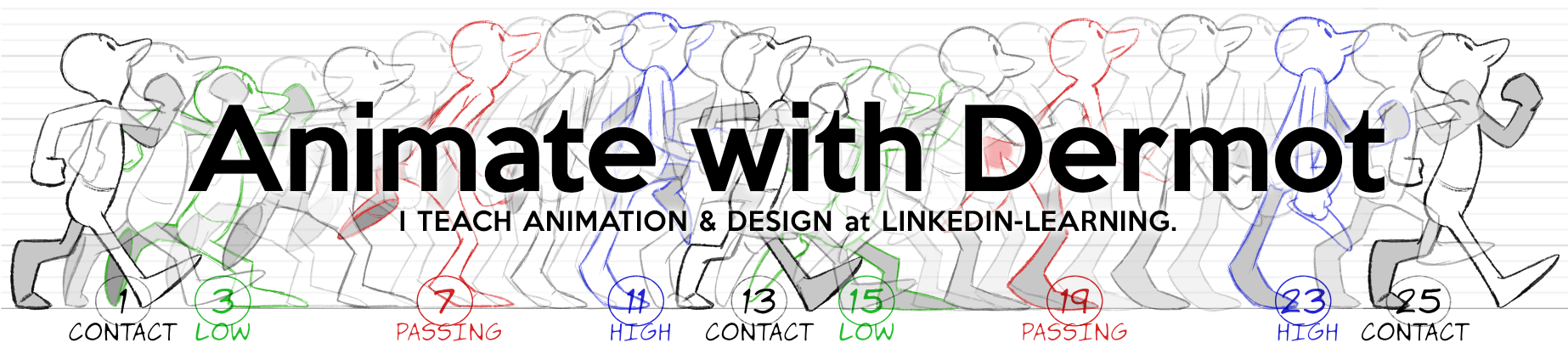

Such a great course! I’ve been following along using Animate CC. Instead of the puppets I use Animate CC as a traditional frame by frame animation. Starting with a very light grey brush (sketch); dark grey brush (tie-down); then ink/color for a final frame by frame render. I like to reduce the smoothing on the brush to get hand drawn less vectory feel
I’ve been learning so much from your courses. I’m stoked to continue and finish this one
Thanks!
Yes, AnimateCC can be used as a decent trad program too, with care. I recently upgraded a bunch of animation puppet scenes from a 2007 project I created, before I had a tablet – as a result, it looked VERY ‘homestar runner’. So I plussed the puppet, adding lines where needed, and converted the puppet walk into a hand drawn walk. By keeping the head as a symbol, and certain noodly costume elements (bowtie) as symbols, it was possible to reduce about 50% of the drawing and offload that to the tweening engine, but allowing me to squash the legs and arms and flex them in a way not possible with symbols.
Another nice trick with AnimateCC/Flash is to clean up the rough animation with a hairline, but to set the hairline to around 40% to 44% opacity, it creates a very subtle anti-alias look that really feels organic. It also scales nicely, so when you zoom out or tween up / down in size, it keeps that look without clumping.
I’ll definitely try these out. I haven’t used symbols or tweeting yet, that sounds powerful.
Interesting idea with the hairline outline, I’ll give that a try
Animate CC is a tricky app to use, tips like these are super helpful Thank you